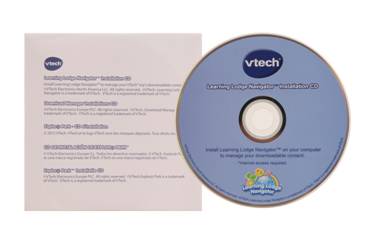
First, install Learning Lodge Navigator using the installation CD included with your toy or download the correct version of Learning Lodge Navigator from our Web site at: www.vtechkids.com/download
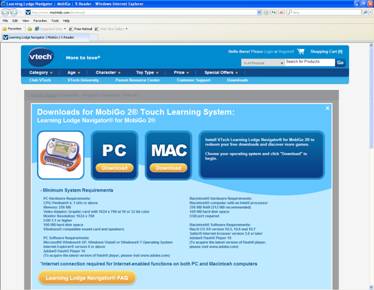
There are different versions of Learning Lodge Navigator® available for the MobiGo® and MobiGo® 2. Make sure to select the correct version. Download and install Learning Lodge Navigator® on your computer.

To register your toy on Learning Lodge Navigator®, first you must connect it to your computer. Open the USB door cover on the bottom of your MobiGo®, and insert the small end of the USB cable.

Connect the other end of the cable to your computer's USB port.

Make sure that your computer is connected to the internet, and turn the MobiGo® on. Learning Lodge Navigator® will automatically launch.
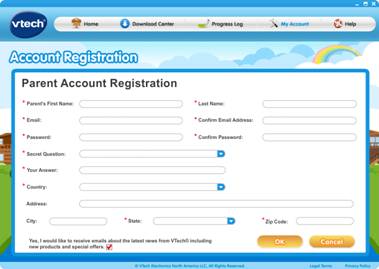
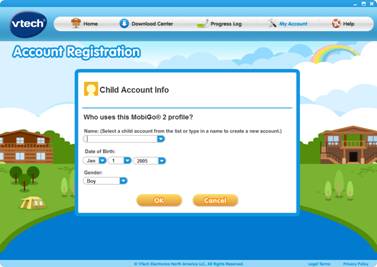
If you do not already have an account on Learning Lodge Navigator, create a parent account. Then create a profile for the child who will play with the MobiGo®.
Now your MobiGo® is registered. Congratulations!


